Customize Event Evaluation
Under Evaluation Questions you will be able to Review and Customize the required evaluation form an attendee will be asked to complete at the conclusion of the event.
Evaluations consist of two parts: the Event Evaluation, which asks questions relevant to the overall event, and the Session Evaluation, which asks questions about each educational session, and by default will ask questions about and Learning Objectives and specific Presenters you have associated with that session.
- If you are hosting a multi-session event, such as a conference, or multi-day training, participants will be invited to complete a Session Evaluation for each individual session offering CE credits for which they attended, and an Event Evaluation after all sessions have completed, on their Attendee Dashboard.
- If you are hosting a single-session event, the Event Evaluation and Session Evaluations will be combined into one Evaluation form on the Attendee Dashboard. For more information see The Attendee Experience.
To add a custom evaluation question, navigate Resources --> Evaluation Templates, to create a custom Event Question or Session Question
 When creating custom questions you will be asked to add details about the questions including how you would like it to read (question text), the question group (ie. learning, presenter, venue), and how you would like the answer options to be presented to the reader (response scale). Once you have finished click the Save button.
When creating custom questions you will be asked to add details about the questions including how you would like it to read (question text), the question group (ie. learning, presenter, venue), and how you would like the answer options to be presented to the reader (response scale). Once you have finished click the Save button.
 Custom questions that have been created will appear on the on the evaluation form. Click the Add button.
Custom questions that have been created will appear on the on the evaluation form. Click the Add button.

Once you have entered all of the Evaluation questions, you can click Save As Template button up at the top to Save, and use this questions list for future events. button next to your custom question to add it to your evaluation.
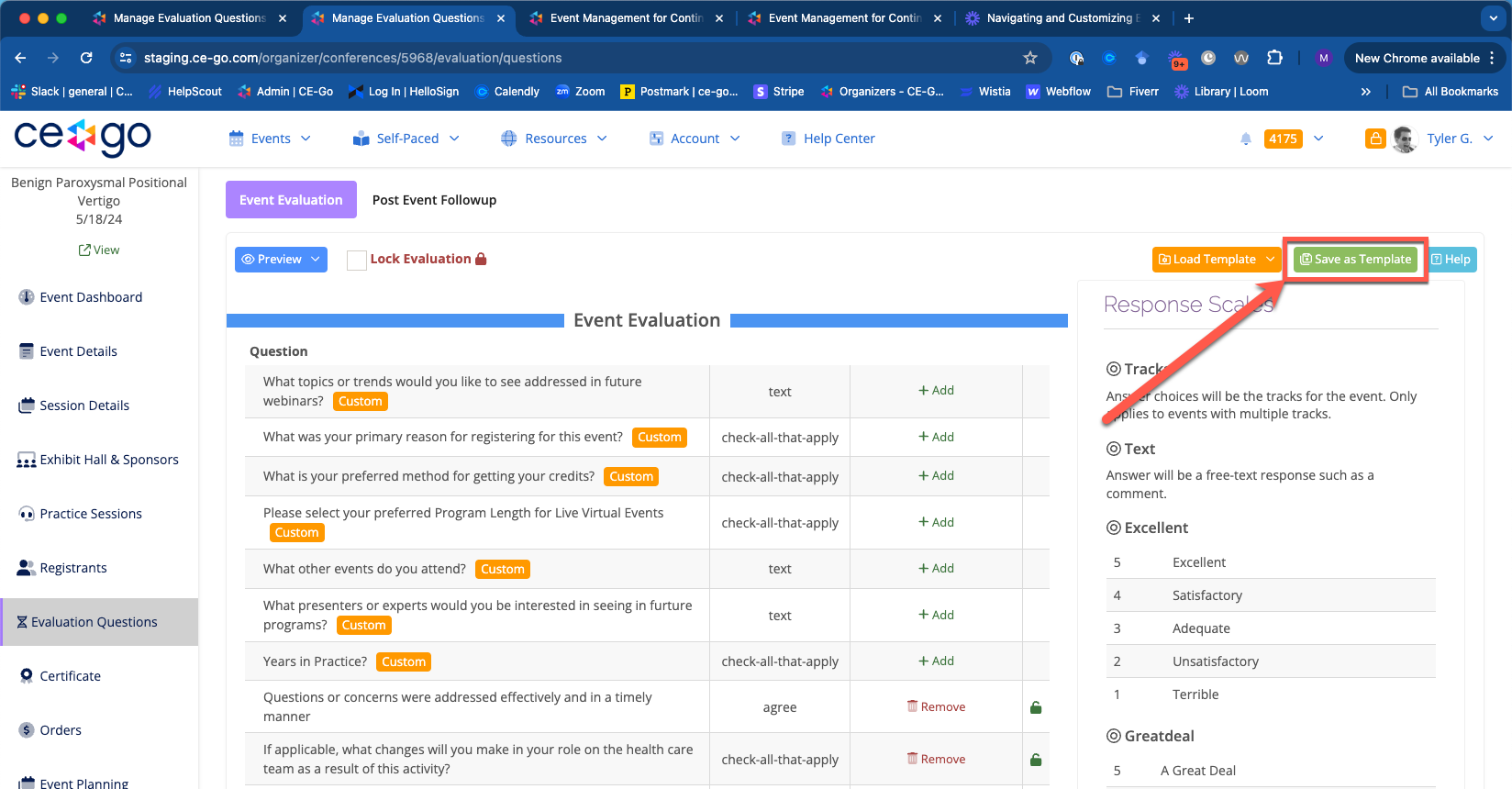
If you have already saved a template, you can use your Templated Evaluation form by selecting it from the Template drop Down Menu, and then clicking the Load Template button. 
